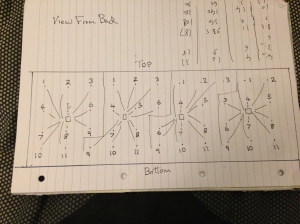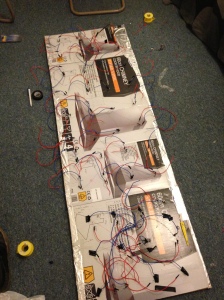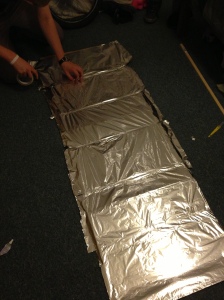In order to complete our goal of an LED wall that interacts with people we require a large amount of kit.
First off to control the LEDs we need 4 arduinos as each only has 13 digital pins, 11 of which we will be using, giving us 44 individually controllable outputs. We have managed to collect 4 now through our own ones and ones borrowed from the university.
Next were the LEDs, we looked at using over 500 LEDs and then quickly released how much this project will become,we worked out that we would need over 100m of wire which would come to at least £50 and this wasn’t including the LEDS and solder. We decided to make it smaller and only use 50 LEDs max we decided to buy these from ebay to keep the price down however, although we paid for first class delivery they did not arrive on time and do have delayed the progression of our project putting us on the backfoot a bit and against time, for each LED we also bought a 220 ohm resistor which was around £5. While we were looking at LEDs, we checked out at using sensors to detect movement, we managed to 3 for £25.
Next we needed to get some wood for the frame of the whole project which was just under £10, we decided to not use wood as the base as we bumped into a few problems one of them being we didn’t have the correct tools and Brunel labs were having a few technical problems, we decided to use cardboard which we got free at a hardware store. While we were at the hardware store we brought some foam to put over the LEDs which will help the LEDs look brighter and cover a larger surface the cheapest we could find was 15 square meters priced at £12.
The most important thing we needed was wire to connect all the LEDs and basically everything together, at first we over judged how much wire we needed like I mentioned above, after rearranging the arduinos we managed to judge that we needed 20m, but brought 28m just in case. This time we under judged and ended up getting a less than we need, in the end we ended up getting 48m which came to around £24.
The last few bits we needed were batteries, tin foil and the tools. The main reason behind the tin foil is to help the LEDs look bright, if we just left the cardboard it wouldn’t reflect of, with the tin foil it would reflect of making it look a lot brighter.
Here are some of the parts and tools which we have listed and described above.

These are the sensors we purchased online and have decided to use for motion detection.